♦ So you need software to run Linux live via USB device
♦ A free software to make USB Linux Bootable
♦ Linux Live USB Creater is on the best software is enough to fulfill your demand.
♦ It is very simple, easy and handy tool, just Download LiLo and enjoy USB Linux Boot experience
♦ No hardworking process, from Novice to Advance, all users can use software in just few steps.
Why Linux USB Boot is important
Linux is open source operating system and you don’t have to pay for any license code just download and install and open a new world.
We actually ignore for the following reasons
1> Linux is command base operating system, We have to go through a hard command line step to install just one single software.
2> Windows systems are basically GUI based and there are a large number of free and premium softwares available to make our processing more faster and painless.
3> We can easily resolve any Windows system base or software related problems just by searching in search engines. A lot of tutorial and helps we utilize to make system error free which is difficult for any novice user in Linux using just a black screen and some pathetic command.
Above three reasons are not 100% TRUE this days
> You can use Ubuntu, Mandriva, Xubuntu, Debian CentOS or Fedora even Red Hat.
> We can’t change Windows system as we want but we can change any Linux operating system because Linux is open source and freely distributed OS.
> Most of recent Linux based operating system come with advanced GUI effects which allow users to change settings or install software just like Windows system or the system we have habituated with.
So before jump to Linux world just take a short tour using a little USB device.
OK, there are a lot of softwares present on the internet to accomplish your query but few of them are useful and allow us to actually make pen drive as a Linux bootable device.
List of free software for Linux USB Boot processing
Linux Live USB Creator
UNetbootin
Universal-USB
Now we will show you the step by step process to make USB Linux bootable you can use any of the following process. First of all just download any of the latest Linux OS version.
[alert-success]How to make live Linux using Linux Live USB Creator software [/alert-success]
Linux Live USB Creator in short form LiLo is very powerful one that comes with a range of Linux OS support and if you don’t want to search internet for a better Linux version it has feature for users that allows to download OS directly just you need to choose the right one.
Step 1: Download Linux Live USB Creator software from official link and install.
Step 2: Open the software and wohh ! what a simple and colorful software. OK, software has 5 steps, follow each step to successfully create the live linux.
Step 3: Insert USB stick into laptop or computer USb port and refresh “Choose a USB key” option and select right one.
Step 4: Now, Select the Linux OS source address: LiLo has three option 1> Select any ISO or IMG or ZIP file that you already downloaded or owned. 2> CD: Just put Linux Live CD on CD/DVD drive and 3> Download the OS you like directly via software source.
Just choose 1> step and wait till software checks the OS integrity and compatibility.
Step 5: Now, Persistence: for a live linux: It the amount of space allocated on the USB device which is used by Linux system to store changes made by users on live linux system back to the USB device instead of saving on RAM.
♦ A free software to make USB Linux Bootable
♦ Linux Live USB Creater is on the best software is enough to fulfill your demand.
♦ It is very simple, easy and handy tool, just Download LiLo and enjoy USB Linux Boot experience
♦ No hardworking process, from Novice to Advance, all users can use software in just few steps.
Why Linux USB Boot is important
Linux is open source operating system and you don’t have to pay for any license code just download and install and open a new world.
We actually ignore for the following reasons
1> Linux is command base operating system, We have to go through a hard command line step to install just one single software.
2> Windows systems are basically GUI based and there are a large number of free and premium softwares available to make our processing more faster and painless.
3> We can easily resolve any Windows system base or software related problems just by searching in search engines. A lot of tutorial and helps we utilize to make system error free which is difficult for any novice user in Linux using just a black screen and some pathetic command.
Above three reasons are not 100% TRUE this days
> You can use Ubuntu, Mandriva, Xubuntu, Debian CentOS or Fedora even Red Hat.
> We can’t change Windows system as we want but we can change any Linux operating system because Linux is open source and freely distributed OS.
> Most of recent Linux based operating system come with advanced GUI effects which allow users to change settings or install software just like Windows system or the system we have habituated with.
So before jump to Linux world just take a short tour using a little USB device.
How to make USB linux bootable
OK, there are a lot of softwares present on the internet to accomplish your query but few of them are useful and allow us to actually make pen drive as a Linux bootable device.
List of free software for Linux USB Boot processing
Linux Live USB Creator
UNetbootin
Universal-USB
Now we will show you the step by step process to make USB Linux bootable you can use any of the following process. First of all just download any of the latest Linux OS version.
[alert-success]How to make live Linux using Linux Live USB Creator software [/alert-success]
Linux Live USB Creator in short form LiLo is very powerful one that comes with a range of Linux OS support and if you don’t want to search internet for a better Linux version it has feature for users that allows to download OS directly just you need to choose the right one.
Step 1: Download Linux Live USB Creator software from official link and install.
Step 2: Open the software and wohh ! what a simple and colorful software. OK, software has 5 steps, follow each step to successfully create the live linux.
Step 3: Insert USB stick into laptop or computer USb port and refresh “Choose a USB key” option and select right one.
Step 4: Now, Select the Linux OS source address: LiLo has three option 1> Select any ISO or IMG or ZIP file that you already downloaded or owned. 2> CD: Just put Linux Live CD on CD/DVD drive and 3> Download the OS you like directly via software source.
Just choose 1> step and wait till software checks the OS integrity and compatibility.
Step 5: Now, Persistence: for a live linux: It the amount of space allocated on the USB device which is used by Linux system to store changes made by users on live linux system back to the USB device instead of saving on RAM.
Suppose that you create a user or install few software on LIve Linux system and shut down the machine you won’t get the changes in next time and they just vanish. If you reserve some space on USB device then all changes are remain for ever and get changes net time in any system.
Keep it on its default setting for single use or reserve 60-70MB space.
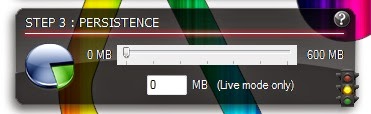
Step 6: Now, Select right options: 1ST option is must: “Hide created files on the key” 2nd option: Choose button if you have a blank USB device or just ignore but make sure USB is pre-formatted in FAT32 mode and 3rd one: It allows to launch OS on Windows system, ignore in case you don’t need the service.
Step 7: Final and last step: just press the lightening button and wait for 5-7 minutes further process will be finished automatically.
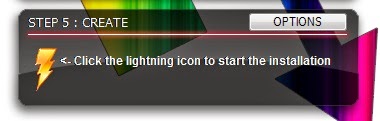
Done, you have successfully created live Linux USB boot key
In “type”never keep it as default and never choose “Hard drive”. Select the USB drive and press OK.
Now wait few minutes and after completing all processes, software will automatically reboot the system.
How to make Linux USB Boot Key using Universal USB
Universal USB has a vast range of linux and windows OS support. It’s another portable software and very easy to use.
Step 1: Download latest Universal USB installer from Here .
Step 2: Just open it. Three options are there and it also support direct ISO download feature.
Step 3: Select right distribution from drop-down menu, you can see how many types of images it support, or directly choose: “Download the ISO” in case to download latest image.
Step 4: In case a downloaded image is already available on your computer then select this option: Just browse the Linux image.
In “type”never keep it as default and never choose “Hard drive”. Select the USB drive and press OK.
Now wait few minutes and after completing all processes, software will automatically reboot the system.
How to make Linux USB Boot Key using Universal USB
Universal USB has a vast range of linux and windows OS support. It’s another portable software and very easy to use.
Step 1: Download latest Universal USB installer from Here .
Step 2: Just open it. Three options are there and it also support direct ISO download feature.
Step 3: Select right distribution from drop-down menu, you can see how many types of images it support, or directly choose: “Download the ISO” in case to download latest image.
Step 4: As i said earlier if you already have downloaded image just browse and select it. Now select right USB device from another drop-down menu and never select “Show all drives” option.
Step 5: Allocate required persistence space, for more check step 5 in LiLo (1st tutorial).
Step 6: Now Pres “Create” button and then “Yes” to allow software to proceed to further steps. Wait just few seconds till it complete the whole process.
We have showed you how to make bootable linux USB using three popular software including Linux Live USB Creator,
UNetbootin and Universal-USB.
Things to Remember:
>Don’t insert multiple USB device to avoid accidental data loses.
>Don’t insert any external HDD at the time of Live USB creation.
>Use latest Linus distribution images to avoid system and software wise errors.
>If you find white screen at live mode time just download another distribution and try again.
Any more Steps to remember ?
Yes, be 100% sure that the laptop or computer you are using supports USB boot. All latest motherboards support USB boot features now-a-days.


.jpg)









Its really cool tutorial.i was tired to search this tut finally i got it
ReplyDeletethank you for sharing