▶ FREE Kaspersky Internet Security 2012 Offline Database Updater Download .
▶ Kaspersky 2012 Database Updater is a tool to update your Kaspersky Internet Security 2012 database offline .
▶ Follow the step-by-step instructions given to update your Kaspersky Internet Security 2012 offline.
▶ Download Kaspersky 2012 Database Updater :
1>> Download the Kaspersky 2012 Database Updater to your computer.2>> Copy it to a new folder of a pen drive(flash drive) that is connected to a computer with Internet and unzip the .zip file.
Note that : the full path to the folder with the update utility should contain only Latin symbols and should not contain space characters!
3>> Due to a large size of updates the first start of the utility usually takes some time. With each next start only missing, i.e. recently released, databases and modules will be loaded into the folder.(the approximate size of updates is about 526 MB).
4>> If you get an error saying “This application has failed to start because the application configuration is incorrect. Reinstalling the application may fix this problem” at first launch of the Kaspersky database updater tool, then you are required to download the archive of VCRT8 libraries and unpack it to the folder where the utility located.
5>> Now from the unzipped folder double-click the file Updater.bat to run it.
6>> Once the file is started, the following window appears on the screen:
Configure updates for Kaspersky Internet Security 2012
Now you have all the latest updates present in the folder of your pen drive.
Connect this pen drive to that computer which has Kaspersky Internet Security 2012 and is not connected to the Internet and configure for updates as seen in the screen shot below.
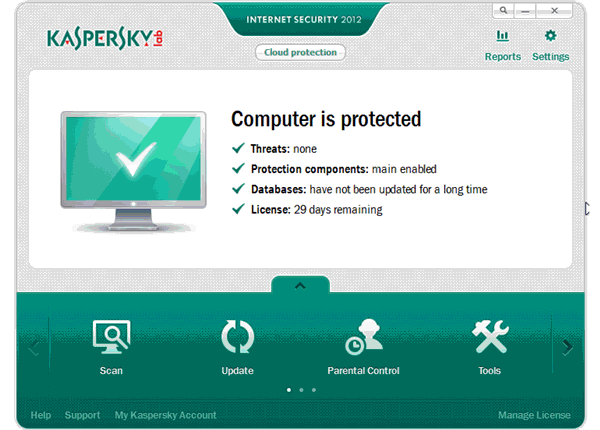
▶ Kaspersky 2012 Database Updater is a tool to update your Kaspersky Internet Security 2012 database offline .
▶ Follow the step-by-step instructions given to update your Kaspersky Internet Security 2012 offline.
▶ Download Kaspersky 2012 Database Updater :
Steps...
1>> Download the Kaspersky 2012 Database Updater to your computer.2>> Copy it to a new folder of a pen drive(flash drive) that is connected to a computer with Internet and unzip the .zip file.
Note that : the full path to the folder with the update utility should contain only Latin symbols and should not contain space characters!
3>> Due to a large size of updates the first start of the utility usually takes some time. With each next start only missing, i.e. recently released, databases and modules will be loaded into the folder.(the approximate size of updates is about 526 MB).
4>> If you get an error saying “This application has failed to start because the application configuration is incorrect. Reinstalling the application may fix this problem” at first launch of the Kaspersky database updater tool, then you are required to download the archive of VCRT8 libraries and unpack it to the folder where the utility located.
5>> Now from the unzipped folder double-click the file Updater.bat to run it.
6>> Once the file is started, the following window appears on the screen:

The window shows that the copying process has started (the path to the file Updater.exe, shown in the figure may vary from the path shown in the window on your computer).
7>> When the window disappears, in the folder of the update utility open the file iupdater.txt and make sure the file contains the following record (implying successful update):
Configure updates for Kaspersky Internet Security 2012
Now you have all the latest updates present in the folder of your pen drive.
Connect this pen drive to that computer which has Kaspersky Internet Security 2012 and is not connected to the Internet and configure for updates as seen in the screen shot below.
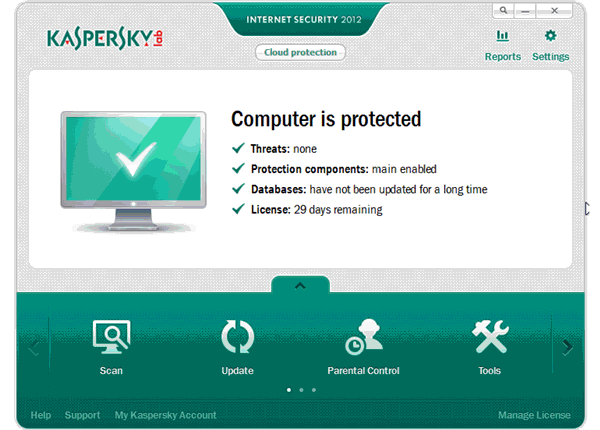
- Open the main application window.
- In the right upper corner of the main application window, click the Settings button.
- In the upper left hand part of the Settings window, select Update.
- In the right part of the Settings window, click the Settings button in the Update source tab.
- In the Update settings window on the Source tab, click the Add button.
- Select the folder into which you have downloaded databases and modules using the update utility (subfolder Updates).
- Click the OK button in the Select folder source window.
- In the Update settings window on the Source tab, uncheck Kaspersky Lab update serevers.
- Click the OK button in the Update settings window.
- click the OK button in the Settings window.
Screen shots




No comments:
Post a Comment
Thnax for visiting my blog ....!
Your comments are always welcome ...